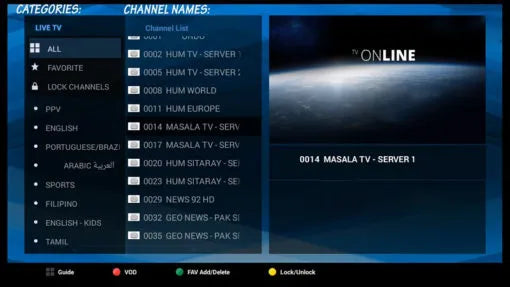Starting the device for the first time
Before connecting the power supply, check that the voltage is correct. If you have two or three installation boxes, connect the power cords separately. Incorrect connection may result in a power outage. Begin setup by following the steps below. Connect the power supply and the HDMI port. The box will automatically turn on. The red and blue pairing indicator light will light up on the front of the box. Once the box has started, our logo will be displayed for one to two minutes.
Installing the box
If you want to adjust your configuration, start by setting the basic options and then choose the appropriate server. Otherwise, you will not be able to configure the server or view the video on demand . Before configuring the server, try configuring several steps.
Connect to WiFi
To connect to your wireless network, go to Settings. Click the " Wi-Fi " menu to display your wireless network. Enter your correct Wi-Fi password; you will see "Connected" once connected. If your wireless network does not appear, try restarting your wireless router by unplugging it. An easy way to recover Wi-Fi hotspots is to turn the hotspot on and off. Try again. "Networks" will appear.
Adjust your time zone
To connect to your wireless network, go to Settings. Click the " Wi-Fi " menu to display your wireless network. Enter your correct Wi-Fi password; you will see "Connected" once connected. If your wireless network does not appear, try restarting your wireless router by unplugging it. An easy way to recover Wi-Fi hotspots is to turn the hotspot on and off. Try again. "Networks" will appear.
Adjust your language
To reset the language, go to the settings menu. Click on the " Language " menu, then select the language of your choice from the list.
How to Add IPTV Channels to AVOV
Step 1 : Start by clicking the " Live TV " icon in the main menu. If this is your first time clicking it, you will be taken to the server settings section. If this section does not appear automatically, follow the steps below.
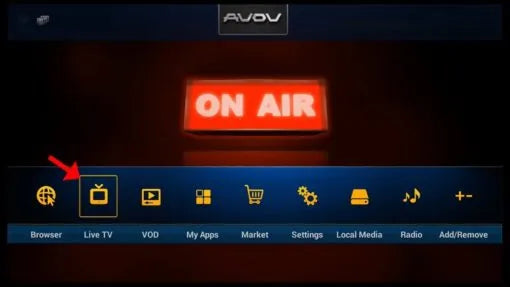
Step 2 : Access the “ Settings ” section from the main menu.
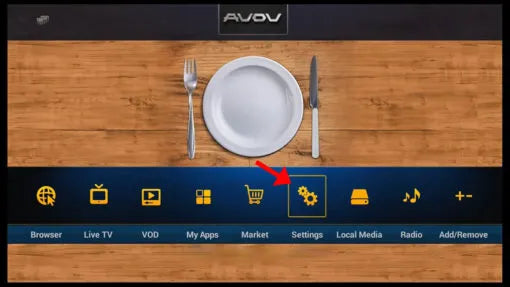
Step 3 : Now select “ SERVER SETTINGS ” and proceed to the next section.
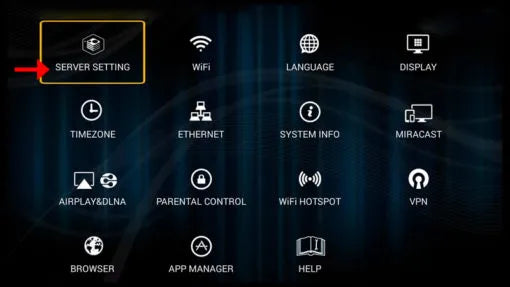
Step 4 : In the " Server Name " field, enter a name (you can choose it). In the " Server URL " field, enter the portal address (available from your IPTV provider), and then click " Connect ". Your device's MAC address must be registered on the IPTV provider's server. When ordering, provide your MAC address in the order form if you want to use this installation method. Otherwise, follow Method 2.
Method 2 you can also use the username and password from xtream codes inside your m3u link which you get from your IPTV provider… enable the Use Credentials option and add the server name can be any, the server URL should be in this format: http://xxxxxx.xxx/8080 username: and password which you get from us. then click connect.
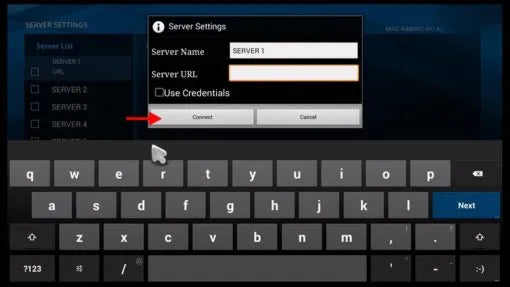
Step 5 : Now you can see that the channels are loaded onto your setup box.
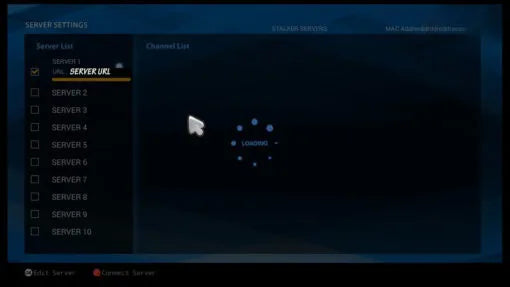
Step 6 : Now go back to the main menu and click on the “ Live TV ” icon.
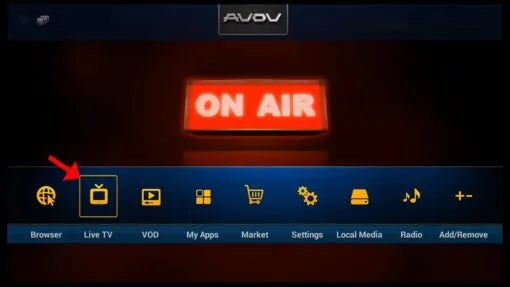
Step 7 : Now you can click on any channel according to each category and start watching live channels.